Make a Skybox For Unity
If you want to make the sky look more realistic in your game, you should install a skybox for unity build. A skybox for Unity is a graphical asset that changes the color of the sky surrounding the camera. Generally speaking, a skybox is just a rectangular box. However, it can contain different types of elements. In this article, we’ll talk about some tips and tricks to make a skybox.
The Skybox will alter the lighting in a scene, and any objects in the scene will pick up the colors and intensity from the Skybox. This will make objects appear more realistic and add a layer of immersion to your worlds. By adding a skybox to your Unity build, you’ll be able to create a world that’s a little more realistic than ever! Then, you can use other features of the Unity engine to enhance the look of the scene.
The skybox shader provides a seamless environment that is a good fit for Material. It also requires high dynamic range Textures for best ambient lighting. In addition to that, the skybox shader allows you to alter the color of Textures with the tint color of your choice. A skybox shader will not work if you don’t have high-quality Textures for your game. It’s also important to make sure that you load the right textures into the skybox shader.
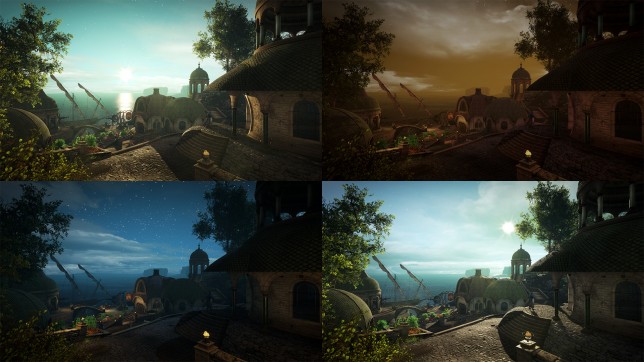
How to Make a Skybox For Unity
Once you’ve created a skybox for your Unity build, you’ll need to assign it to the Camera. To do this, open the window where you use the camera. Click Window->Rendering, and then select Lighting Settings. Select the Material that you’d like your skybox to be assigned to. This material will only be visible in a specific Camera. In order to assign a skybox to a certain camera, you must select the camera for it.
The third step is to create a skybox material from a 3D scene. For this, you can use an environment map or cube map, but make sure that it has few vertices and is rendered inside a cube. Using these two methods will make your skybox more realistic, while using a procedural skybox will give you more flexibility in your gameplay. Once you have created the material, you can now use it to add shadows.
You should also add a skybox alpha to each fragment. The first step involves setting the alpha value of the clouds and sun. The second step is to define the alpha value for each pixel. The alpha value of the cloud and sun will determine whether a pixel is rendered as sky or a sun. If it is rendered as a sky or a cloud, it will be colored as such.