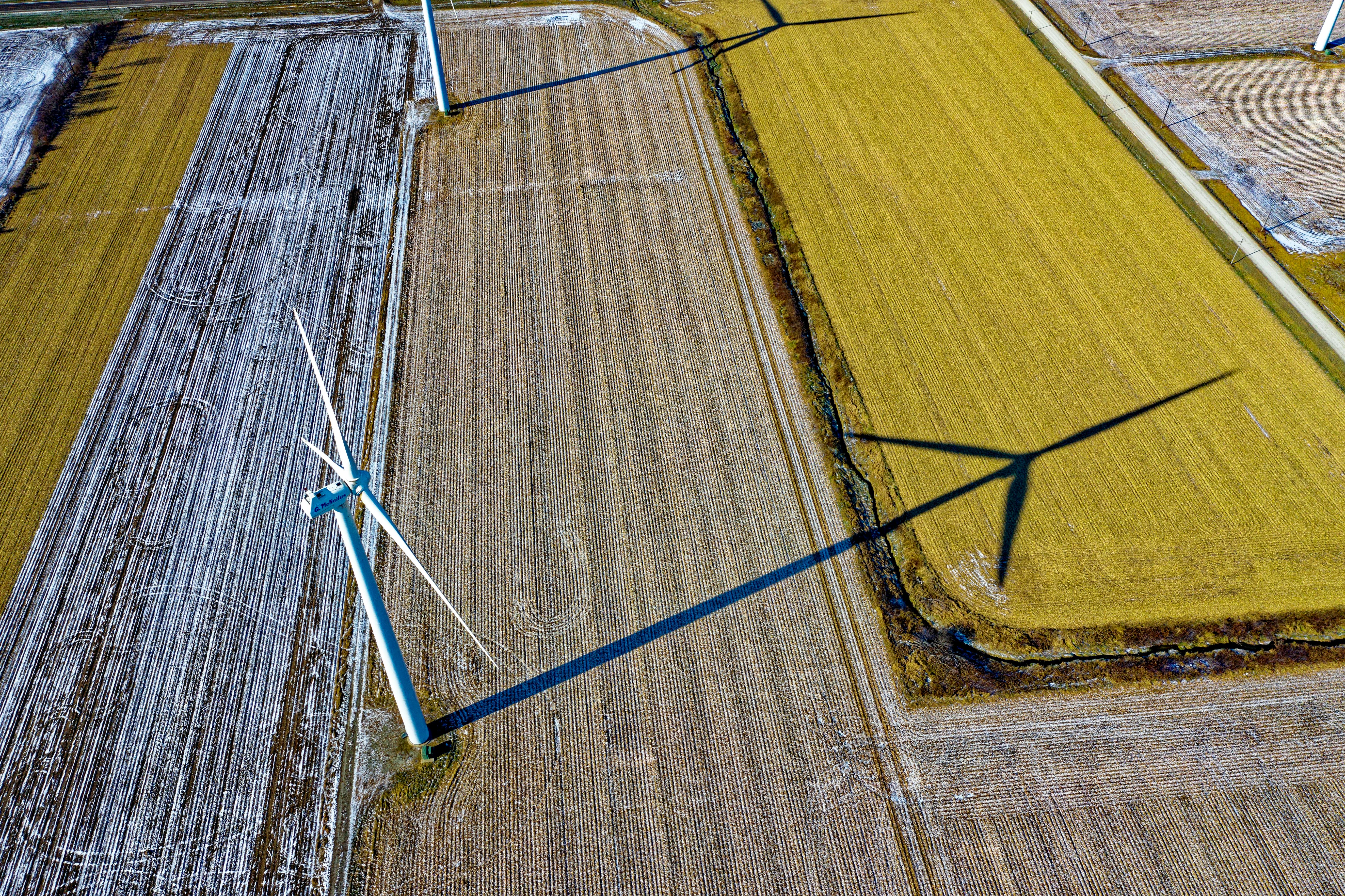Home routers are usually not up to the job of transmitting a strong, clear signal throughout the house. The reason for this is varied, the router’s software isn’t up to the job, or the amount of interference a home produces can affect the total distance a wireless signal can be sent. There are many options for sharing your Internet connection throughout the house, some are expensive, for example, wiring your house with physical access points or using a wireless repeater. This guide will walk you through the basic steps to create a wireless repeater using a LinkSys Wireless-G WRT54GL.
This versatile router had a built-in Linux operating system that allows it to be upgraded or upgraded with third-party software. This third-party software can be obtained from the DD-WRT website. Search for your particular router in the database and the website will tell you if it is possible to flash the DD-WRT (Linux system) firmware on your router. Once flashed, follow the steps below.
1. Set up the router you want to repeat;
The router that has the internet connection needs to be configured first and some properties will need to be written to be used on the repeater router. To simplify network configuration, make sure that the wireless access security is set to ‘None’ and that the wireless channel used is set to a specific number (6, 9 or 11). In addition to these two settings, set the wireless mode to G. For now, don’t worry about the fact that your network is open, you’ll reconfigure it once you’ve checked that the repeater is working. Note the SSID at this point.
2. Set up the repeater router;
Once you have updated the DD-WRT firmware on your new repeater router, connect to it using your browser (usually 192.168.1.1). Reconfigure the IP address range to something unique, making sure the subnet is the same. So, for example, if the main router has an IP address of 192.168.1.1, set the new repeater to 192.168.2.1 using the same subnet as the main router (ie 255.255.255.0). Make sure DHCP is enabled at this point.
Once the properties are saved, reconnect to the repeater using the new IP address i.e. 192.168.2.1.
In the wireless tab, configure the ‘wl0’ interface making sure the SSID is set to the SSID of the main router. Set the channel and mode to be the same as the host router. Set the wireless mode to ‘Repeater’ and the network setting option to ‘Bridged’.
Now create a wireless virtual adapter and specify the SSID of the new replicated network.
Now go to the ‘Wireless Security’ tab to configure which security mechanism is used to connect this repeater to the main router. In this case, select ‘disabled’ and also set the repeater’s security mode to disabled.
Remember, on each page, click the ‘Apply’ button. Once all of the above is set up, go to the ‘Administration’ folder, select the Save button and then the Reset button. The wireless router will now reboot.
3. Check Internet connection
Once the repeater reboots, the internet connection should be established. If the connection works, check each router and apply the wireless security settings (ie WPA or WPA2), making sure these settings are exactly the same. Once the settings have been applied, reboot the first router and once it is up and running, reboot the repeater. The repeater should automatically connect and pass any requests to the main router.
Resume
Repeating a wireless network is not very difficult as long as the hardware used is compatible. In this example, a Cisco WAG320 and a LinkSys WRT54GL were used. It’s important that both routers have exactly the same security and the correct wireless channels, and always start with the most basic configuration and work your way up until you’ve configured it to your liking.